- Home
- Parents' Information
- MCAS (MyChildatSchool)
MCAS (MyChildatSchool)
MyChildatSchool (MCAS) is the portal for TWGSB parents. Available as a website and an app, MCAS was introduced to our parents and carers during the 2024/25 academic year to replace both MyEd and Satchel:One. The School Office uses MCAS to communicate with parents. Parents can use MCAS for reporting absence and paying for their child's catering purchases, as well as viewing their child’s timetable, attendance, classes, homework and behaviour points.
The Bromcom student portal is the equivalent for students. Here they can view their own timetable, homework and behaviour points (details HERE on how students sign up using their school email address).
MCAS Features
The dashboard and the menu offer various options to parents as follows:
Absence reporting: Use the 'Report Absence' button. Provide date(s), times if necessary, details and upload an attachment if relevant.
Academic assessment: Students' assessment data for a single academic year is available to parents in MCAS in the 'Reports' section. The data/report is published directly to MCAS so look out for Announcements as to when it is first uploaded.
Behaviour points: Parents can view the behaviour points that have been awarded to their child.
Communication preferences: In the MCAS app parents whose first language is not English can choose a preferred ‘Communication Language’ for certain correspondence from the school:
- Click on the Settings cog, top right.
- Click on the arrow for ‘Communication Language’ (the default language is ‘Not Selected’) and choose your ‘Preferred Communication Language’ from the available dropdown options. This remains an editable dropdown so you can update your language preferences at any point in the future.
Dinner money: Parents can view their son/daughter’s cashless catering purchases in MCAS under ‘Dinner Detail’ and can credit their dinner money account as necessary. Top-ups can be viewed under ‘Payments History’ top right under your profile in MCAS, as well as beneath your child’s purchases.
There is no auto top-up payment feature available in MCAS. Parents receive an automatic reminder from MCAS if their balance drops below zero.
Exam timetables: When relevant, a student's KS4/KS5 mock and external exam timetables can be accessed by parents from the MCAS menu.
Homework: Parents can view the homework their child has been set and the deadlines.The child’s homework disappears from the parent's view only when the due date passes or an online submission has been completed – we are aware that some parents find this confusing. For those who prefer to view the homework in a different order, please note that the desktop version of MCAS allows parents more control over the view. Clicking ‘More’ expands the homework panel, and homework listed in MCAS can then be sorted according to preference, e.g. alphabetically by subject, or by assigned date or by due date.
Timetables: Students' timetables are available to parents in MCAS; students can view their own timetable in the Student Portal.
Activating Your MCAS Account
MCAS can be accessed via a web browser (www.mychildatschool.com) or can be downloaded as an app (see box below). All parents/carers are set up with an MCAS account when their son/daughter joins TWGSB. They simply need to activate their MCAS account before use as outlined below.
Using the invitation email
When the MCAS accounts are created, parents are automatically sent an invitation email from MyChildAtSchool.com. Please check your junk/spam folders if necessary for the email and follow the instructions below to sign up to MCAS. Our school group emails come from @bromcomcloud.com and we strongly advise our parents/carers to add this domain to their safe senders/trusted contacts.
- New TWGSB parents receive an invitation email from MyChildAtSchool.com to create a new account. (Parents who already have an MCAS account will not need to click the link in the email, the new student will appear on their dashboard automatically.)
- Open the email and follow the ‘Click Here’ instruction to open the CREATE YOUR PASSWORD screen. You will be asked to create your own password.
- Thereafter, you can log into the MCAS online portal using your email address and password (note these are case sensitive), using either a web browser or the MCAS app.
- Click HERE for the MCAS Parent Guide.
Cannot locate the invitation email?
If you cannot locate the welcome email, don't worry. Once the welcome emails have been generated by the system parents are able to sign up anyway without locating the original email.
- Please open the mychildatschool.com web page or download the MCAS app and access the PARENT LOGIN page shown below (if you encounter the page with the school postcode, you are accessing the wrong page) then click on RESET PASSWORD (see screenshots linked HERE for all the steps).
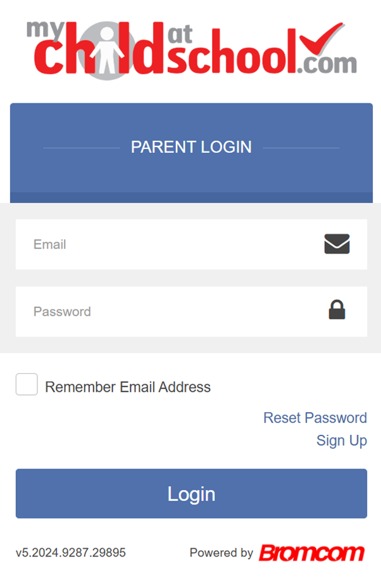
| The MCAS app | |
|---|---|
|
Notifications Please ensure that you turn on MCAS notifications in your device settings or you may miss any updates from us. Please note that new announcements and messages are not currently flagged in MCAS as new/unread. MCAS push notifications alert parents that there has been some sort of new communication but it does not specify whether it is a message or an announcement, or even which child it is for if a parent has more than one child on their MCAS account. If you receive a notification, please check the announcements and messages areas of the app for the new communication. Unfortunately, MCAS does not currently send push notifications for homework and behaviour updates. We therefore suggest that parents make a habit of checking their MCAS account regularly via the app or www.mychildatschool.com website for any updates in these areas. |
Downloading the app The MCAS app is available from both the App Store and Google Play. The minimum operating system requirements for the app are IOS 15.0 and Android 9. |
|
If you have any queries using MCAS, please contact us via our main school email address: thegrammarschool@twgsboys.kent.sch.uk. |
|